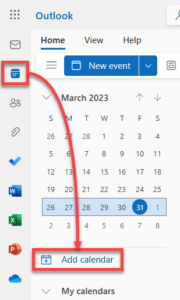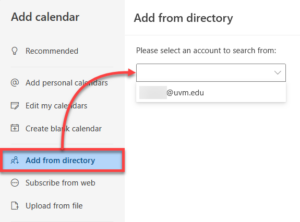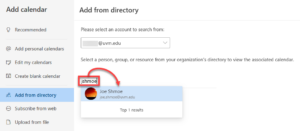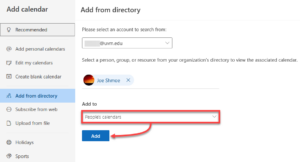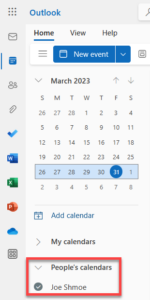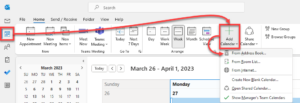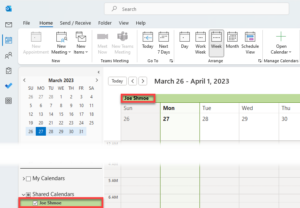Adding an Outlook Calendar
How to add an Outlook Calendar to the Outlook website:
1. Navigate to the Outlook website
2. Click the Calendar icon near the upper left corner to open the calendar tab, and then click Add calendar
3. In the window that pops up, click Add from directory, and then select your VU account from the drop-down menu
4. Search for the calendar’s NetID or name, and then click their entry to select it
5. Use the drop-down menu to select which section you’d like the calendar to appear under, and then click Add
6. The calendar should now appear in the chosen section along the left side of the screen
7. Please Make sure that any reservations/meetings are created on the correct calendar. The calendar you are currently editing will have a checkmark next to it.
How to add an Outlook Calendar to the Outlook desktop program:
1. From the Calendar view, click Add Calendar and then select From Address Book
2. Search for the calendar owner’s NetID or name, double click their name, and then click Ok

3. You should now see this calendar in the left side menu under Shared Calendars