Basic Sciences staff support faculty, staff, and students in numerous ways, from budget management, pre- and post-award administration, and information technology expertise to event planning, day-to-day operations, and online presence management.
Basic Science Support Structure
-
Biomedical Research Education and Training
The Office of Biomedical Research Education and Training (BRET) provides support and resources for Vanderbilt biomedical graduate students, postdoctoral fellows, and faculty who train graduate students and postdocs.
-
Basic Sciences communications team
The goals and mission of the School of Medicine Basic Sciences communication team are to effectively communicate the groundbreaking research, educational initiatives, and accomplishments of faculty, staff, students, and postdocs within the Basic Sciences community. Through engaging content creation, strategic dissemination, and targeted outreach, the group aims to raise awareness of the impactful contributions made by the Basic Sciences community and promotes collaboration and knowledge sharing within and beyond the School of Medicine. Ultimately, the group strives to enhance the visibility and reputation of the Basic Sciences programs and foster a culture of scientific excellence and innovation.
Peruse our various outputs:
- Events
- Publications and newsletters
- Social media
- Communication resources
- Continuing education courses
What to see your work featured?
The communications team works hard to promote the research that you do. There are three easy ways for you to help the Basic Sciences communications team get the word out about papers from your lab that you think are worthy of publicity:
- If your paper has been accepted…
…fill out this form to tell the comms team about your recently published, or, preferably, your recently accepted papers. As capacity allows, they will publish the information as an interview (such as this one) or work with VU's Marketing and Communications team to make a video (such as this one), put together a press release (such as this one), or otherwise promote.
For easy access, bookmark this page on your browser: https://redcap.link/ResearchIntakeForm - If your paper is out…
…we can share your work on the Basic Sciences Twitter account, whether or not you yourself have a Twitter account. To facilitate this process, please fill out this quick form to let the team know what's going on in your paper(s).
For easy access, bookmark this page on your browser: https://redcap.link/TweetMyPaper - If your data is visual…
…regardless of publication status, Instagram is a great place to share your work (example here). The comms team will share your work on the Basic Sciences account and on Basically Speaking. An image does not have to be related to a recent paper for them to share it-it can be part of a developing project or training, for example. Submit your images here.
For easy access, bookmark this page on your browser: https://redcap.link/BasicSciencesImages
Please share your new papers with the comms team, especially if you've never done that before. They want to make sure to hear from as many faculty as possible.
If you have any questions, please always feel free to contact anyone in the communications team and they'll make sure you're taken care of.
-
Facilities Infrastructure and Risk Management (FIRM)
F.I.R.M. oversees facilities and infrastructure for VU, VUMC, off-campus buildings, and all the School of Medicine Basic Sciences.
Our supported areas for the Basic Sciences include renovations, repairs, facility renewals, capital assets, space surveys, and IT.
We also manage key distribution and keycard access for MRBIII and Learned Lab spaces. -
Human Resources
-
POD2 & POD3
-
Project management resource
The Project Management Resource within the School of Medicine Basic Sciences equips faculty with the skills and knowledge to oversee and execute project initiatives effectively. Participants gain expertise in project planning, resource allocation, team coordination, and risk management through a structured curriculum while staying abreast of industry trends and best practices. This program prepares individuals for pivotal roles in guiding scientific endeavors, optimizing outcomes, and contributing to the overall success of vital research projects, impacting the advancement of biomedical knowledge.
Please contact Jennifer Ellison for more information.
Dean's Office
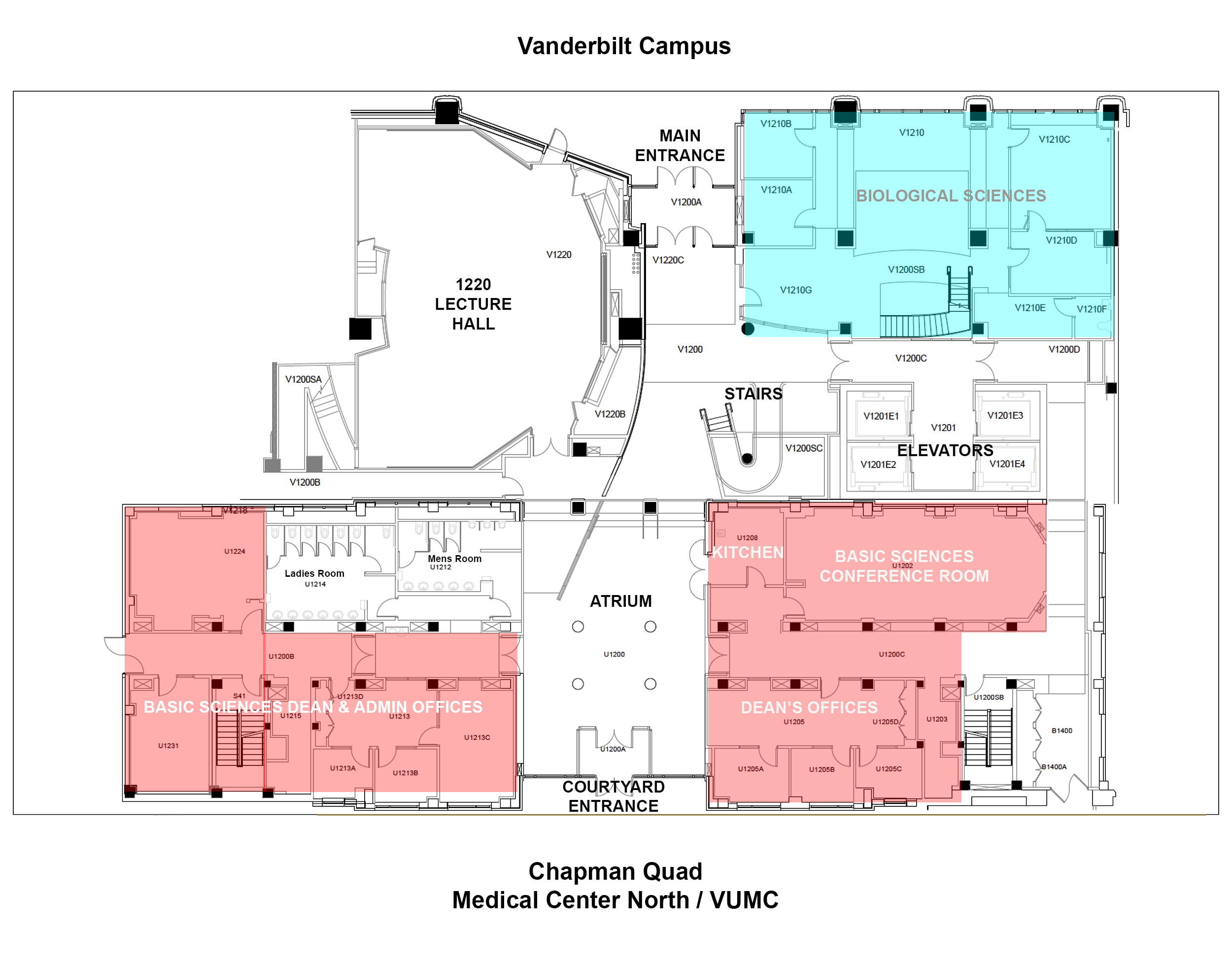
VU Recycling and VU Plant Operations Surplus
-
VU Recycling and VU Plant Operations Surplus
Instructions for Placing Work Orders
Who can utilize the VU Recycling and VU Surplus services?
Any VU personnel regardless of whether they occupy space in a VU or VUMC building.If I am in a VUMC building, why shouldn't I place these work orders with VUMC?
Both of these types of work orders are FREE to VU personnel. VUMC will pick up computers/monitors for free. However, they charge an hourly labor rate for Storage Services to come pick it up. The charge starts when the movers leave the Chestnut warehouse and stops once they return and disposition the equipment. Under the indirect costs, both VU and VUMC cover whatever expense they incur when disposing of the equipment.How do I place a request?
You can call 3-WORK or 4-WORK and the Plant Operations office will take the information from you and place a work order. Or, you can place a Facility Service Request on the VU Plant Operations website at the link below. On the main page, click on "Report a problem or Submit a service request." Next, select the option for "Report a Non-Housing Problem (Facility Service Request)." You will then fill in all the required fields.
Please note: the form requires that you provide a center number. Please enter "Building Charge" in to the field.
http://www.vanderbilt.edu/plantops/What should I include in the DESCRIPTION section?
For large items (centrifuges, freezers, incubators, shaker tables, furniture) needing to be picked up by the VU MOVE CREW, provide information about the number and type of equipment needing to be picked up. Then include this verbiage exactly as written, "This is a SURPLUS PICKUP request."For electronics (computers/printers/monitors) and small lab equipment needing to be picked up by a RECYCLING TECHNICIAN, provide information about the number and type of equipment needing to be picked up. Then include this verbiage exactly as written, "This is a SPECIAL RECYCLING request."
My lab is moving and I have some equipment for recycling and some for surplus. Now what?
You will need to place two different FSRs. Recycling and Surplus have specialized teams that handle the requests. Although both are free of charge, each program needs to be able to account for the expenses that they incur (i.e., labor and disposal fees). Separate work orders are how they can do this.
1220 MRBIII lecture hall
-
Location
1220 MRBIII is located on the first floor of MRBIII. You can access the front of the room via the atrium on the first floor, or the back of the room via the second floor (access is near the Learned Lab).
-
Scheduling
- To reserve 1220 MRBIII on weekday mornings, contact Racquel Goff at 32(2)-7937 or racquel.goff@vanderbilt.edu.
- To reserve 1220 MRBIII on weekday afternoons, e-mail: SOMVBS.1220MRB3@vanderbilt.edu.
Hours covered are:
Monday, Wednesday and Friday from 12:00 p.m. to 6:00 p.m.
Tuesday and Thursday from 12:15 p.m. to 6:00 p.m. - Special permission is needed for weekend and evening scheduling. Please e-mail your specific request to: SOMVBS.1220MRB3@vanderbilt.edu.
-
Cancellations and scheduling changes
- To make changes to your weekday morning reservations, contact Racquel Goff at 32(2)-7937 or racquel.goff@vanderbilt.edu.
- To make changes to your weekday afternoon reservations, e-mail SOMVBS.1220MRB3@vanderbilt.edu.
-
Reserving the lobby
For assistance in reserving the MRBIII lobby for events contact LaDonna Smith at 34(3)-3076 or ladonna.w.smith@vanderbilt.edu.
-
Room Controls - 1220 MRB III Lecture Hall
Policies and procedures for the afternoon usage of the lecture hall
- Users are responsible for any loss or damage to equipment or the room.
- Wireless mics available for in-room use are located in the bottom drawer of the podium.
- Contact Audio-Visual Support to arrange for video streaming and recording: 615-875-9188 or av.support@vanderbilt.edu.
- A COA, POET, or VUMC center number is required on the reservation form to cover costs if extra cleaning services are required or damages to the room or equipment occur.
Follow the instructions below to operate the 1220 lecture hall audio-visual equipment
Podium
Both monitors are adjustable and move up, down, backward, and forward.

Connectors (HDMI, USB-C, Mini DisplayPort)
If you are using a laptop, use the appropriate connector. Do not use an adapter if a connector will plug directly to your laptop.
Note: If you are using a Macbook, please use Mac adapters. Third-party adapters on Mac devices sometimes do not properly sync with the projector.

Control panel screen: Main menu
This is a touch screen. Important buttons:
- Power (top right). Press the power button to turn the projector on; the screen will automatically descend.
- Home button (top left). Pressing the home button will always bring you back to the "Selected Input" screen, shown here.
- Picture Mute button (below the home button) prevents image projection on the screen. This is useful for making adjustments to presentations or on the control panel while blocking the audience's view.
- Select an Input to Start (center). Press the the appropriate device button (Podium PC, Podium Mac, Laptop/Tablet, Blu-ray/DVD, AirMedia, or Video Conference). Contact AV Support in advance of your presentation if you need help setting up AirMedia, video conferencing, or streaming.
- Volume controls (right). The top three volume controls apply to the stationary podium mic (volume up, volume down, and mute). The bottom three volume controls apply to lapel and hand-held microphones (volume up, volume down, and mute).
- Light controls (bottom). See next section for information about lighting.
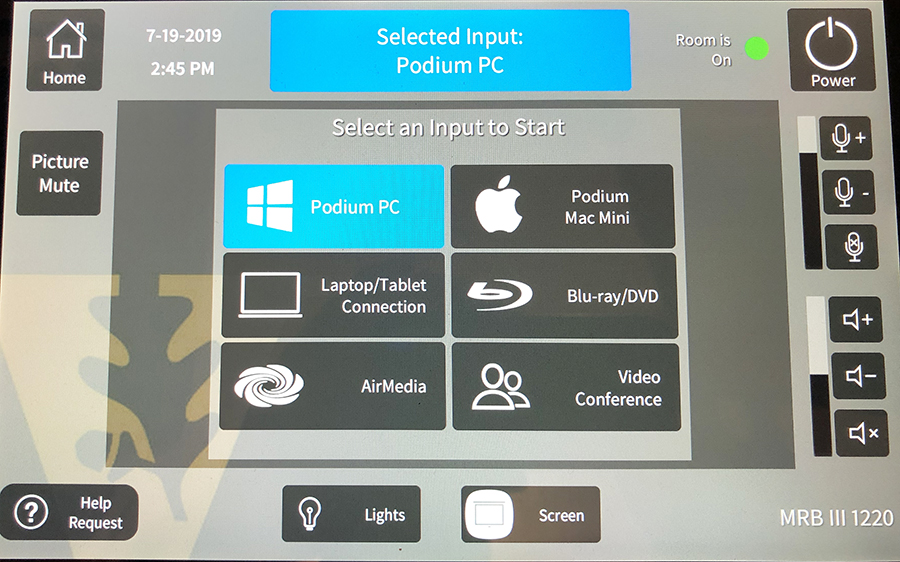
If you select the the Podium PC or Podium Mac, you may be prompted to log on using a VUNetID and password.
If you choose the "Laptop/Tablet Connection" option, the following control panel screen displays.
Control panel screen: Light controls
Press the "Lights" button (bottom of control panel) to select the light presets. The projection system usually displays movies that are clearly visible with the lights on. Press the "Home" button to return to the main control panel screen.
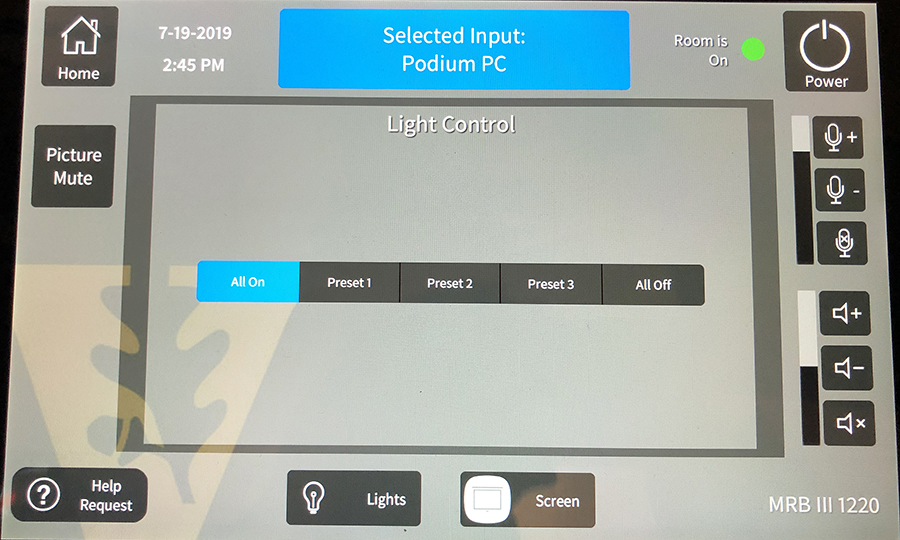
Control panel screen: Select an input type
When you plug in a connector to your laptop, the projector should automatically sync with it after a delay of several seconds. Typically, it is not necessary to select the connector input type.
If your laptop does not properly sync with the projector, press the appropriate button on this screen. If that doesn't work, simply unplug the connector, then replug it into the laptop.
Press the "Home" button to return to the main control panel screen.
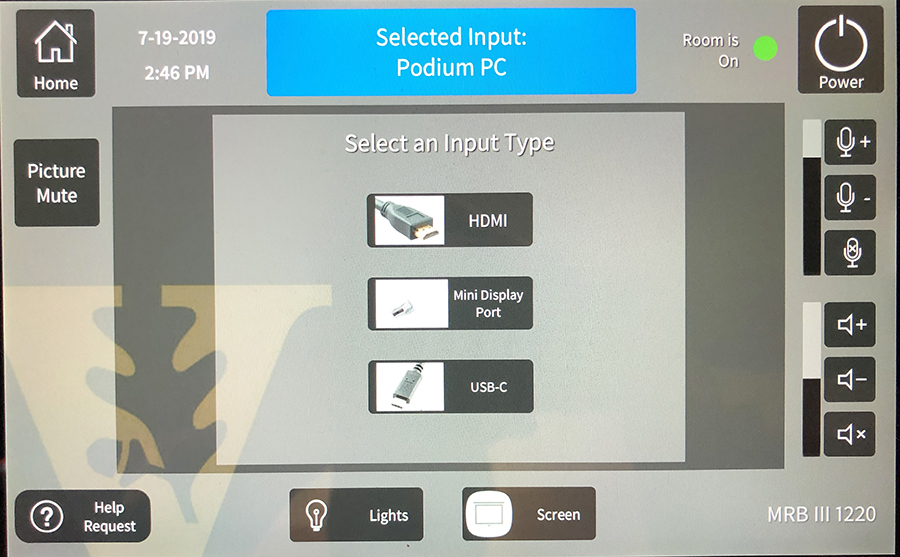
Mac USB flash drive connector
The Mac is located on the right side of the podium. Use the connector to upload or display presentations on the Mac.
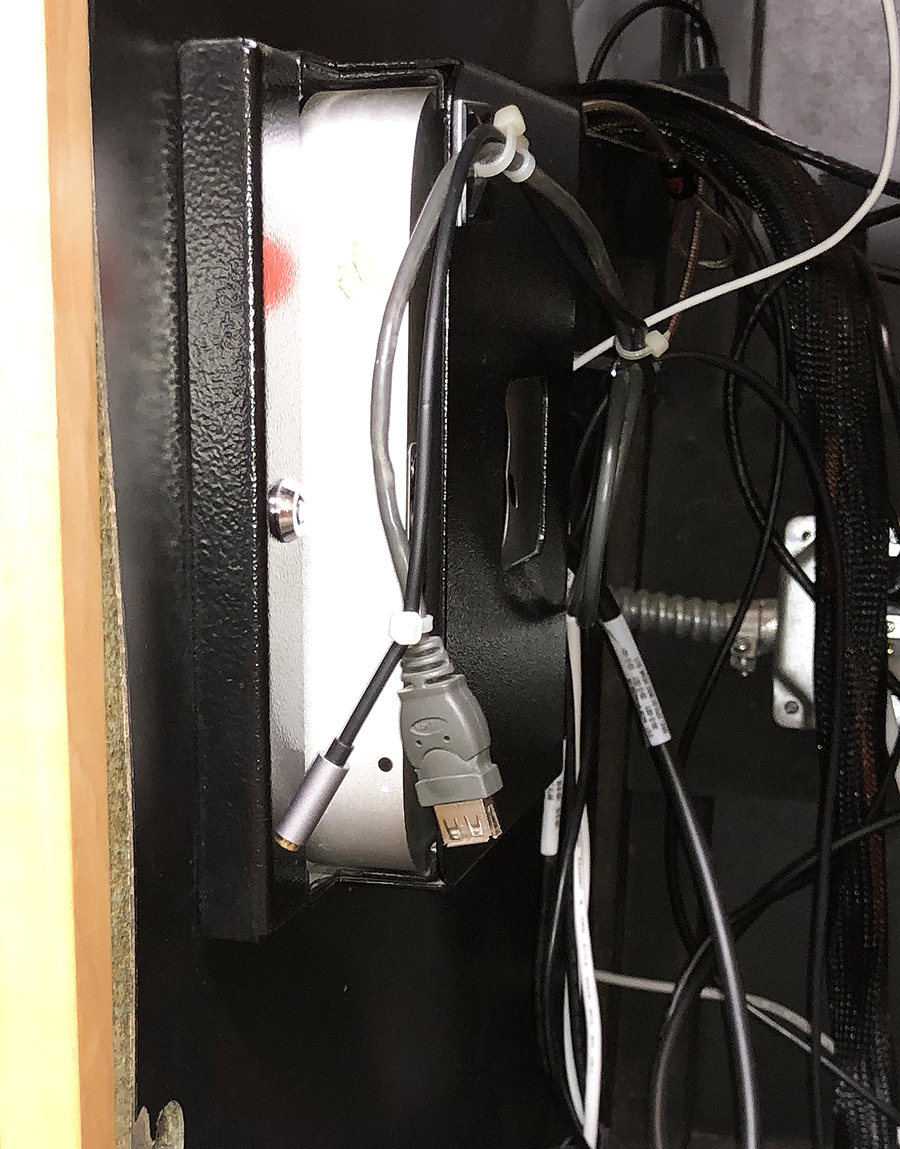
Dell USB ports
Flash drive ports are located on the front of the Dell PC.

Podium microphone
A stationary microphone is located on the left side of the podium. See the "Control panel screen: Main menu" section above for volume control/mute information.

Lapel (Lavalier) and handheld microphones
Lapel and handheld microphones are stored in the podium's bottom drawer. A lapel mic is usually left out on top of the podium. On/off switches are located at the top of the lapel mics and on the side of the hand-held mics. Be sure to test them before each event. If a battery is low, select another mic from the drawer. See the "Control panel screen: Main menu" section above for volume control/mute information.

Power outlets
A power strip is located on the bottom-left side of the podium next to the Dell computer. A single socket is located just below the podium shelf (see red box on the top-right of the screen below).
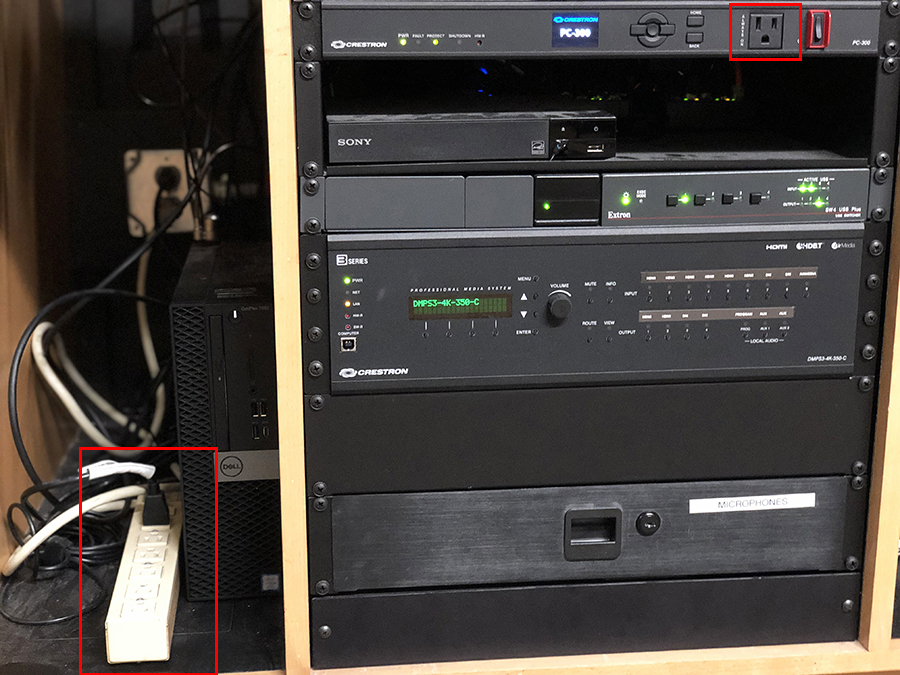
-
Audio/visual support
For assistance with presentation equipment, streaming, or lecture recording, contact AV Support at 615-875-9188 or av.support@vanderbilt.edu.
Please bring your own laser pointer/slide advancer.
-
Additional information
Please reach out to VU Plant Operations if you need immediate help with damage to the room, building, or emergencies by calling 4-9675 or 3-9675 when on campus or 615-343-9675 when off campus, or by emailing bsc@vanderbilt.edu.
If it is not an emergency, you can reach out to Plant Ops via 4-9675 or 3-9675 when on campus or 615-343-9675 when off campus. You can also submit maintenance and service requests via the ReADY portal.
HCM Specialists
Dean's Office
Ela May - ela.may@vanderbilt.edu
POD2
Tiffany Miller - tiffany.d.miller@vanderbilt.edu
Tiffany Lawrence Givens - tiffany.lawrence@vanderbilt.edu
POD3
Donna Ingram - donna.k.ingram@vanderbilt.edu
Donna Johnson - donna.m.johnson@vanderbilt.edu
BRET
Stacy Johnson - stacy.johnson@vanderbilt.edu