ASPIRE Micro-Credentialing through Badgr
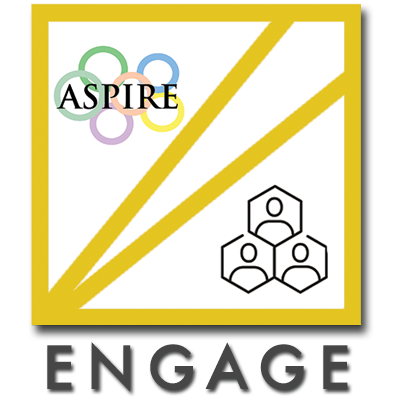
The ASPIRE Program is now awarding badges through Badgr to graduate students and postdoctoral fellows who fully complete any of our ASPIRE modules. We will be back issuing badges to trainees who participated in an ASPIRE Module in the 2020-2021 academic year. This micro-credentialing program will continue to grow in the coming months. To see criteria for earning an ASPIRE module badge, please see the descriptions of each individual module.
For questions on Badgr and earning badges, see our FAQs below, or contact Angela Zito, angela.zito@vanderbilt.edu.
Frequently Asked Questions
Badgr is the badging software that was selected by Vanderbilt to manage digital “badges” awarded by ASPIRE or other Vanderbilt programs. The Badgr platform uses a standardized type of digital badges called Open Badges.
A digital badge is a visual symbol of accomplishment. They can be awarded for any definable achievement and earned in many learning environments. An Open Badge is a specialized type of digital badge that contains verifiable metadata about achievements according to a common data format, the Open Badges specification. Because they follow an open standard, recipients can combine badges from many different sources into common collections, and when they share them, these badges may be verified by any compatible system to ensure that they are trustworthy representations of their earner’s experiences. Badges are awarded for achievements of all kinds, such as:
- interest and engagement
- participation or attendance
- membership
- knowledge or dispositions
- formal certification (degrees, certificates)
- proficiency, competency, or skill
These badges can “stack” and shed light on the interests, capabilities, and accomplishments of learners. ASPIRE will also be using badges to help guide graduate students and postdoctoral fellows in their career and professional development and select ASPIRE opportunities that fit with their training stage and career interests – almost like stepping stones on a learning pathway! Badges are organized in badge systems and learning pathways to represent the skills and experiences that are valued in interest communities and by employers.
An Open Badge achievement is represented by a visual symbol, but it also carries detailed metadata, including a name, description, link to detailed earning criteria, and information about its issuer. When this badge is awarded to a recipient, the portable image contains all the aforementioned verifiable data, and “bakes” it into the image so that it may be displayed in any Open Badges-compatible application. The ingredients of Open Badges (name, description, criteria, and recipient) are much like that of a cake, once baked, individual ingredients cannot be removed from the badge. This allows for greater portability; badges are meant to be shared (also like cake).
Create an account on any Badgr server (Australia, Canada, European Union, United States) to collect your badges in a free Backpack service.
The Badgr Backpack is where you can store and fully interact with any of the Open Badges you’ve earned. Badgr awarded badges will be automatically added to a user’s backpack. Non-Badgr badges may be manually uploaded to a Badgr Backpack.
From your backpack, you can select a badge to view the badge details. When viewing the badge detail page you can:
- Share the badge
- Download the badge
- Print the badge in certificate format
- Remove the badge from your Backpack
- Access a link to view the public page of your badge
- View the badge’s JSON
More information on how to use Badgr can be found here.
Earned badges can be shared from an award email, from within Canvas, or from a user’s Badgr backpack to various social media sites.
Sharing badges on Facebook, Twitter, LinkedIn, or Pinterest
- From your Badgr backpack, find the badge or collection of badges you wish to share.
- Once you’ve selected the badge you wish to share navigate to the share button then choose the social tab from the pop-up.
- Before selecting the site you wish to share your badge on, you can optionally choose to include the recipient identifier (email) when you share your badge.
- By including the recipient identifier, the email address associated with the badge will be publically visible where the badge is shared.
- Select the social media button you wish to share your badge on.
- A dialog box will pop up asking for you to sign in if you haven’t before.
- For each share option you will be prompted to select how you would like to share your badge.
- In addition to a login prompt, Twitter will display a link to the public assertion of the badge.
- Click the share/post button to share your badge.
If your LinkedIn or other social media account has a different login email than your Badgr account, you may need to add that email to your Badgr account in order to share your badge. Please see Managing your Badgr account for information on adding an additional email.
You can also add badges to the Certification section of your LinkedIn profile. One advantage to using this approach is that the badge is persistently associated with your LinkedIn profile and does not get “lost in the feed”. Adding badges to the Certification section requires some manual entry of badge information.
- Sign in to LinkedIn and go to your profile page.
- Select the Add profile section button and select Licenses and Certifications.
- A new dialog box will open prompting you to enter information about your badge award.
- From your Badgr Backpack, copy the share URL of the badge you wish to add.
- Paste the badge share URL into the Certification URL field of the LinkedIn certification dialog box.
- Name: Enter the title of the badge.
- Issuing Organization: Enter the name of the badge issuer and/or organization. LinkedIn may suggest an organization with which you may align your badge award. Please note: LinkedIn displays the Organization’s logo for this entry. It is not possible to display the badge image here due to LinkedIn’s posting restrictions.
- Expiration: Check the box if the badge award does not expire.
- Issue Date and Expiration Date: Enter the date(s) as they appear on the badge.
- Credential ID: Leave blank or paste the unique ID string from the badge share URL. It is typically the last string after “/” and looks like this: bcd41b91-a83f-4dae-a51f-cd979a6cc8b8.
- Credential URL: Paste the share URL of the badge award here.
- Click Save.
- From your LinkedIn profile, navigate to the Licenses & Certifications section to view your badges.
Please note that LinkedIn may change the image based on what the LinkedIn company/organization image is.
These badges can aggregate and shed light on the interests, capabilities, and accomplishments of learners. Badges can serve as the stepping stones on a learning pathway. Badges are organized in badge systems and learning pathways to represent the skills and experiences that are valued in communities.
Since these badges carry detailed metadata detailing the name, description, link to detailed earning criteria, and information about its issuer, you can share these on LinkedIn, or other digital platforms. This not only allows you to show your accomplishments, but it can lead future employers, colleagues, etc. to details about the activity you participated in.
All graduate students and postdocs are eligible to participate in ASPIRE programming and can apply to earn a badge. The requirements for every badge are different, but in general there are two fundamental steps:
- Participate in a badge-eligible event or program offered by the ASPIRE Program
- Complete all badge earning criteria listed for each offering
Each badge will have different criteria that will need to be met in order to earn the badge, and have it awarded to you to be added to your backpack. Please see each individual module description to see the earning criteria.
Please reach out to Angela Zito, angela.zito@vanderbilt.edu, should you have any questions.